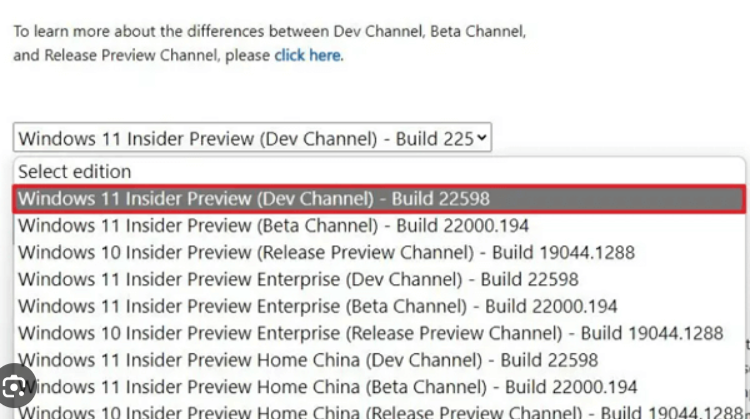As the latest offering in Microsoft’s OS lineup, Windows 11 brings exciting updates that improve performance, security, and user experience. Whether you’re upgrading from Windows 10 or doing a clean install, downloading the Windows 11 ISO file is a crucial step for a hassle-free installation. In this guide, we’ll cover everything you need to know about Windows 11 ISO download, including how to get it, why it’s useful, and installation tips.
What Is a Windows 11 ISO File?
An ISO file is essentially a digital copy of the Windows 11 operating system, containing all the files and folders necessary to install the OS. This file is crucial if you’re:
- Installing Windows 11 on a new device.
- Performing a clean install to start fresh.
- Creating a bootable USB for recovery or system repairs.
By downloading the Windows 11 ISO, you can either upgrade your current system or install it on a different machine. It’s also a great way to create backups of the OS for future use.
Why Download the Windows 11 ISO?
Downloading the Windows 11 ISO provides significant advantages, especially for users who want more control over their installation process. It offers flexibility and additional options that might not be available through traditional upgrade methods. Here are some key reasons why opting for an ISO download is beneficial:
1. Clean Installation
A clean installation is often the best solution when your system has become bogged down by unwanted software, cluttered files, or lingering issues that hinder performance. By using the Windows 11 ISO, you can completely erase the previous OS installation, effectively removing all unnecessary files and programs. This ensures a fresh start, offering optimal performance without the burden of any pre-existing problems. This method is particularly useful for users upgrading from older systems or those dealing with corrupted files, malware, or performance lags.
Moreover, a clean install can improve overall stability and ensure compatibility with Windows 11’s new features and updates, offering a smoother and more reliable user experience.
2. Multiple Device Installations
If you’re managing several PCs, the Windows 11 ISO is highly convenient because it allows you to install the operating system across multiple devices without needing to re-download the OS each time. This is particularly helpful in environments like offices, schools, or businesses where you need to set up several computers quickly. Once downloaded, the ISO file can be transferred to external media (like a USB stick) and reused to install Windows 11 on as many devices as needed, provided they meet the system requirements.
This saves both time and bandwidth, particularly in areas with slower internet speeds, and helps streamline the upgrade process across different machines.
3. Offline Installation
Unlike traditional upgrade methods that require an active internet connection, using a Windows 11 ISO allows you to perform an offline installation. Once the ISO file is downloaded, you can install Windows 11 even if you’re in an environment with limited or no internet access. This feature is particularly beneficial for users in remote locations, or in cases where stable internet isn’t available during the installation process.
Additionally, the offline installation process is faster because there’s no need to wait for files to download during the installation, making the overall experience more efficient and reliable, especially in non-ideal network conditions.
4. System Recovery and Troubleshooting
One of the most important benefits of having a Windows 11 ISO is its utility as a recovery tool. If your operating system becomes corrupt or unbootable, having an ISO file available means you can quickly reinstall the OS without needing to visit a service center or contact tech support. Whether it’s fixing severe system crashes, blue screen errors, or malware infections, using the ISO file can get your system back up and running with minimal hassle.
Having the ISO file on hand also allows users to create a bootable USB drive, which can be used for more advanced troubleshooting techniques, such as performing system repairs or partition recovery. For IT professionals or anyone who regularly maintains multiple computers, this feature can be a real lifesaver.
5. Version Control and Customization
The Windows 11 ISO also allows you to choose the version or edition of Windows 11 that best fits your needs. Whether it’s Windows 11 Home, Pro, or Enterprise, the ISO gives you the flexibility to install the edition that aligns with your usage requirements. Additionally, by downloading the ISO directly, you can ensure you’re using the most up-to-date version of the operating system or create customized installations by integrating updates, drivers, or software into the ISO before installing.
This is an advantage over the automatic update process, which might not allow as much customization or flexibility, and helps ensure you’re always in control of the features and functionalities of your OS.
By choosing to download the Windows 11 ISO, you gain flexibility, control, and security in your installation process, making it the go-to option for many users, whether they’re upgrading, troubleshooting, or setting up new
System Requirements for Windows 11
Before diving into the installation process, it’s essential to confirm whether your device meets the system requirements for Windows 11:
- Processor: 1 GHz or faster, with at least 2 cores, and 64-bit compatible.
- RAM: 4 GB or more.
- Storage: 64 GB or more.
- TPM: Trusted Platform Module (TPM) version 2.0.
- Graphics Card: DirectX 12 compatible with WDDM 2.0 driver.
- Display: At least 720p resolution.
To check if your device is compatible with Windows 11, Microsoft provides the PC Health Check Tool, which gives you a clear yes/no answer.
How to Download the Windows 11 ISO File
Downloading the Windows 11 ISO file is a straightforward process, especially if you follow these steps:
1. Visit Microsoft’s Official Website
The first step is to go to the Windows 11 download page on Microsoft’s official website. Here, you’ll find options for updating via the Windows 11 Installation Assistant or downloading the ISO file directly.
2. Select the ISO Download Option
Scroll down the page and select the “Download Windows 11 Disk Image (ISO)” option. From here, you can choose the edition of Windows 11 you need (Home, Pro, etc.).
3. Choose Language and Edition
After selecting the edition, you will need to choose your language. Microsoft will guide you through this process, ensuring you download the right version for your device.
4. Download and Save the ISO File
Once you’ve made your selections, you can proceed to download the ISO file. Depending on your internet speed, this could take a few minutes to a couple of hours, as the file is several gigabytes in size.
How to Install Windows 11 Using an ISO File
Once you’ve downloaded the Windows 11 ISO, you’re ready to install it. Here are two common ways to use the ISO file:
1. Upgrade from Windows 10
- Step 1: Mount the ISO file by right-clicking on it and selecting “Mount.”
- Step 2: Open the mounted drive and double-click the setup.exe file.
- Step 3: Follow the on-screen instructions to upgrade your system to Windows 11.
2. Clean Install via Bootable USB
- Step 1: Use a tool like Rufus to create a bootable USB drive from the ISO file.
- Step 2: Insert the USB into the PC where you want to install Windows 11.
- Step 3: Restart the PC and boot from the USB by pressing the appropriate key (usually F12, Esc, or F2).
- Step 4: Follow the installation prompts to complete a fresh install of Windows 11.
Frequently Asked Questions (FAQs)
Can I download Windows 11 ISO for free?
Yes, if you have a valid Windows 10 license, you can upgrade to Windows 11 for free using the ISO file. However, you will need a product key to activate the OS after installation.
Is it safe to download the Windows 11 ISO from third-party sites?
No. For security reasons, it’s always recommended to download the Windows 11 ISO directly from Microsoft’s official website to avoid malware or counterfeit versions.
Can I upgrade from Windows 7 or 8 using a Windows 11 ISO?
You can perform a clean install of Windows 11 using an ISO, but you may not be able to upgrade directly from Windows 7 or 8. You might need to upgrade to Windows 10 first.
Conclusion: Why Download the Windows 11 ISO?
Downloading the Windows 11 ISO offers flexibility for users looking to upgrade or perform a clean install of the latest Microsoft operating system. Whether you’re a seasoned IT professional or a casual user, the Windows 11 ISO provides a reliable way to install, repair, or recover your system.
By understanding the steps involved in downloading and using the Windows 11 ISO file, you can streamline the installation process and ensure your system is running smoothly with Microsoft’s latest OS.