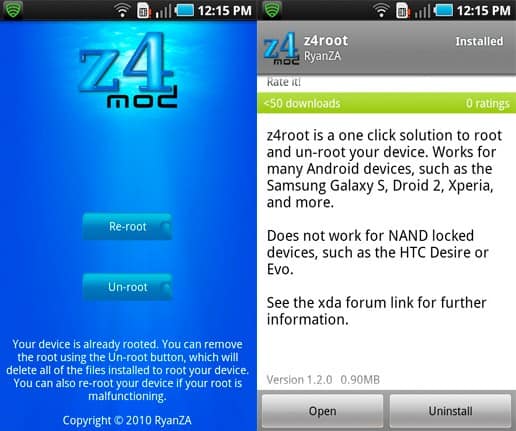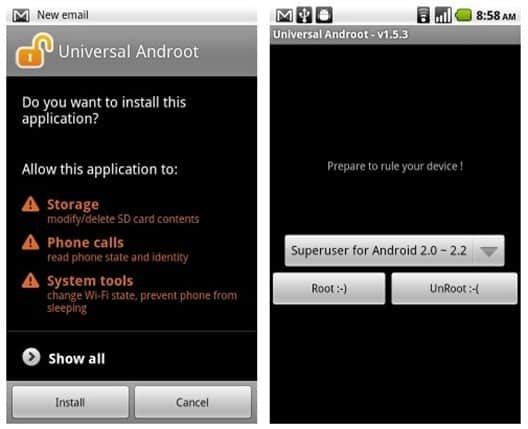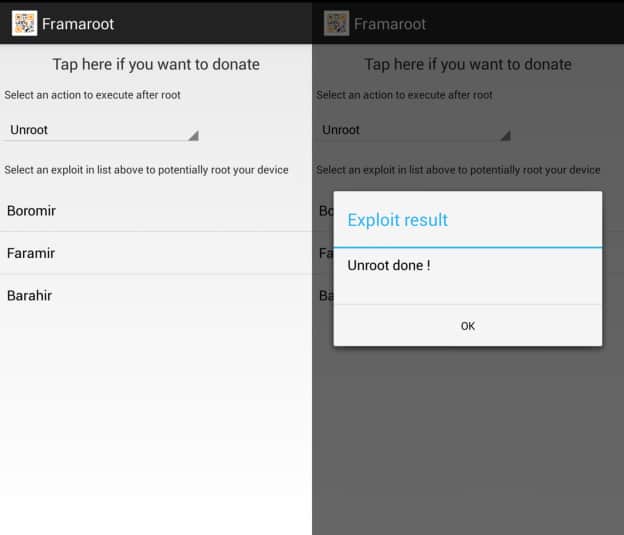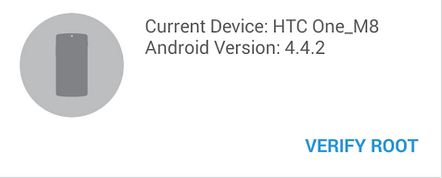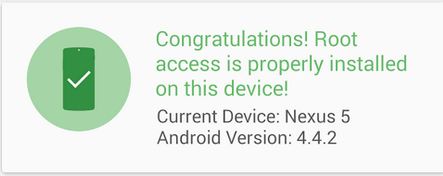Rooting your device is not the only thing you can do with Android. If you want to know how to manipulate this mobile OS fully, perhaps you are on a path of becoming an Android developer. This career can open many doors, as this OS is one of the main ones when developing mobile applications and games. So if you ever wanted to work in the mobile development area, Android development knowledge should be your priority.
While you can learn many tips and tricks of this specialty by yourself, probably the hardest test will be the interview. To open the gateway for a proper Android developer career, you will have to prepare for Android interview questions: know not only what is this OS, but also know Java sensor classes, differentiate between ‘implicit’ and ‘explicit’ intents and more.
Lucky for you, those, who have already been to this kind of interviews, share their knowledge with their peers. You can quickly find, what are the most usual questions and learn the answers to defeat your competitors and get the job. We’ve got you covered: here’s a list of typical Android interview questions for junior and advanced programmers.
Rooting an Android device can be difficult having to execute commands, installing shady software and bricking your device are all problems you have to deal with when rooting your Android device. Fortunately there are different methods that allow you to root Android without computer PC and without any risk of bricking your device.
First we are going to take an in-depth look at what rooting is, the advantages your device can have if it is rooted, why rooting Android without PC is a safer and better option and finally, the 6 different methods on how to Root Android without computer 2015 guide.
Advantage and Disadvantage of Rooting Android device
List of Advantages:
- Access all files of your mobile: You can safely edit, delete and change any Android OS file without having permission issues.
- Better Mobile performance
- Ability to install Custom ROMS: Once your device is rooted, you can install custom ROM’s like Cyanogenmod, OxygenOS and more. Learn more about ROM’s
- Install unsupported Android versions
- Use Root required apps: By rooting your device you will be able to use apps that require Root Access in order to fully work.
List of Disadvantages:
- By rooting your device, you remove the warranty of your Android Phone.
- Random Reboots
- Bricking your Device: By deleting or editing files that shouldn’t be modified you could brick your device.
Why use apps to Root Android without computer?
There is a long list of advantages that using an app to root your Android phone without PC has compared to the normal rooting process. Bellow is a list naming just a few reasons why you should use an app to root android without computer:
- You don’t need to use your Computer or Laptop: In case it currently is broken or you don’t own one, by using the methods bellow you can root your device without having to use a computer or laptop.
- You can’t brick your device: One of the main reasons is because you can’t brick your device using an app since the process can’t be messed with.
- You don’t need to download software: Rooting an android device requires you to download several tools and software. By using an app, all this is not necessary, making it less likely to infect your computer with malware.
List of Compatible Android Versions to Root android without PC
In order to root Android without a computer you are required to have one of the following Android versions mentioned bellow:
- Android Honeycomb (3.0–3.2.6)
- Android Ice Cream Sandwich (4.0 – 4.0.4)
- Android Jelly Bean (4.1 – 4.3.1)
- Android KitKat (4.4 – 4.4.4 – 4.4W.2)
- Android Lollipop (5.0–5.1.1)
- Root Android 5.0 without computer
- Root Android 5.1 without computer
- Root Android 5.1.1 without computer
Android Honeycomb 3.0 or later is required in order to be able to install the apps required.
Method 1: Root Android without Computer with Framaroot
Framaroot is the most popular rooting app currently available and us at AmongTech highly recommend you use Framaroot, unless there are complications or the app is incompatible with your device. The process bellow will teach you how to install and root your device using Framaroot:
- Make sure to Download Framaroot1.9.3.APK
- Run the application. Choose either SuperSU or SuperUser.
- A list of exploits will become available
- Depending on your device, you will see different exploits. We recommend you choose the first one (generally Boromir)
- Once it has finished, Reboot your device

- You have now successfully rooted your device using Framaroot.
Method 2: Root Android without computer using Z4Root
Z4Root is one of the oldest and most well known Chinese app that supports more then 8.000 Mobile devices making it the Rooting app that supports most devices. The process bellow will show you how to root Android using Z4Root:
- Make sure to download ZRoot1.3.0.apk
- Open up the app
- Hit the “root” button

- Follow the on screen instructions
- Reboot your Device
- you have now successfully rooted your Android device using Z4Root
Method 3: Root Android Without Computer PC using Universal Androot
Universal Androot or the Universal Android Rooting app. As the name says, this universal app is compatible with more then 77 manufacturers and thousands of devices, it is also one of the few English Made in the US apps to root your device. The guide bellow will teach you how to root Android using the Universal Android Root app:
- Make sure to download the UniversalAndroidRootApp1.6.2.apk
- Make sure to head over to setting > security > then check the box ” install apps from unknown source”.
- Open the app
- Select the SuperUser for Android version you wish to use
- Hit the “Root :-)” option

- Follow the on screen instructions
- You have now successfully rooted Android using Universal Android root app
Method 4: Root Android Without computer using TowelRoot
TowelRoot is the most recent rooting app and is compatible with devices like the Galaxy S5, AT&T GS5, Nexus 5, GS4, Note 3 and lots of Latest Android mobile devices. Towelroot is the only one of the list compatible with Android 5.0 Lollipop. The guide bellow will explain how to root your device using Towelroot:
- Make sure to download Towelroot.apk
- Install the app and run it
- Once opened, hit the “Make it Ra1n” button

- Your device will be reboot at the end of process and then your device is successfully towelrooted.
How to Unroot Android – 4 Different methods
If you have used one of the methods above to root your device, it is also very simple to unroot your device. If you wish to do so, please look for the app bellow you used to root your device without computer with and follow the instructions to unroot it:
- Unroot Framaroot: Fire up the app and from the dropdown menu select “Unroot”. Hit the “Next” or “Accept” button and wait for the “Unroot Done!” message to appear as seen in the image bellow:

- Unroot Z4Root: Open up the app and from the main window, select the option “unroot”. Once done, on the next window select “uninstall” to successfully unroot your Android device
- Unroot Universal Android Root app: Open up the app and from the main window, select the “Unroot :-(” option. Follow the on screen instructions to successfully unroot your device.

- Unroot Towelroot: Download the SuperSU app. From the details page hit the “Full Unroot” button.
How to verify if your android device is rooted correctly
Checking if your device has indeed been rooted can be done by just installing 1 simple app. The guide bellow teaches you how to check if any of the methods above has successfully root android without computer PC:
- Head over to the Play Store and download RootCheckerBasic5.2.7.apk
- Open up the app
- Click on the “Verify Root Status” icon

- A message should appear saying “Congratulations! Root Access is properly installed on this device!”