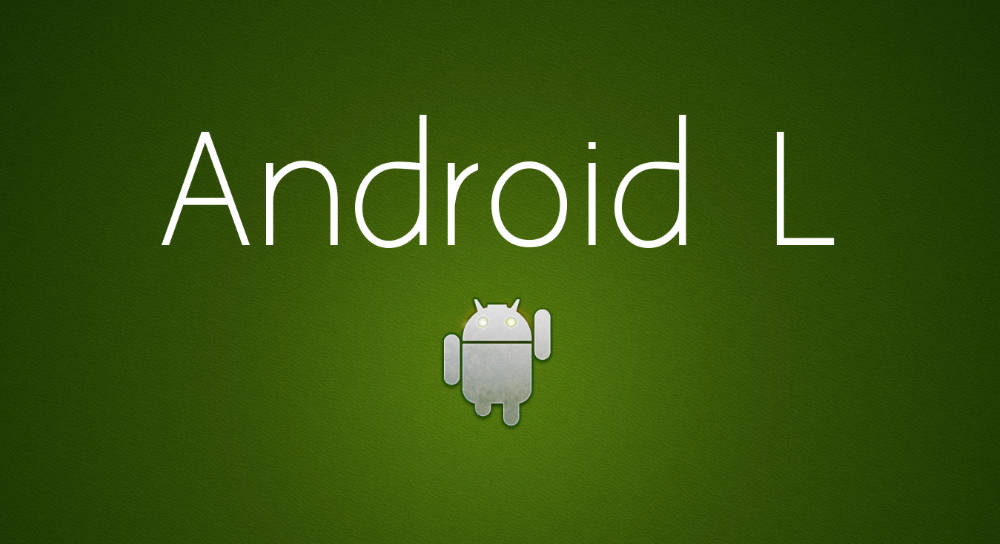If you like Both Apple and Android, you are most likely using a Mac but still want to install the new Android L Developer preview on your Nexus 5 or Nexus 7 smartphone. In our previous guide we covered how to install Android L from a Windows PC to your Android Device, now we are going to take a look at how to install Android L on your Android smartphone using a Mac running Mac OSX
- First we are going to download everything we need
- Download the Factory image of Android L here
- Fastboot and ADB for Mac here
- Once downloaded, we are going to put it all in a folder on our desktop (it will make it easier to use the command line) and call the folder “android”
- Put all the downloaded files in the folder
- It should end up looking something like this: (you can find the flash-all.bat inside the compressed files, we recommend you use 7zip to extract them)

- Ok, so now we have everything. Open up the command line on your Mac
- and write: cd USERNAME/desktop/android
- On your Nexus smartphone, reboot them into bootloader mode
- Connect your Nexus device to your Mac using a USB cable
- to make sure it is connected correctly, type in the command prompt: ./fastboot devices
- If it detects it, we can proceed to run the following command: fastboot oem unlock
- Get your Nexus smartphone and make sure to confirm the selection
- Once it is done unlocking the bootloader, proceed to run the following command: ./flash-all.sh
Remember that upgrading your Nexus device to Android L will wipe all of your data, this is why we highly recommend you back up your device before you start upgrading.