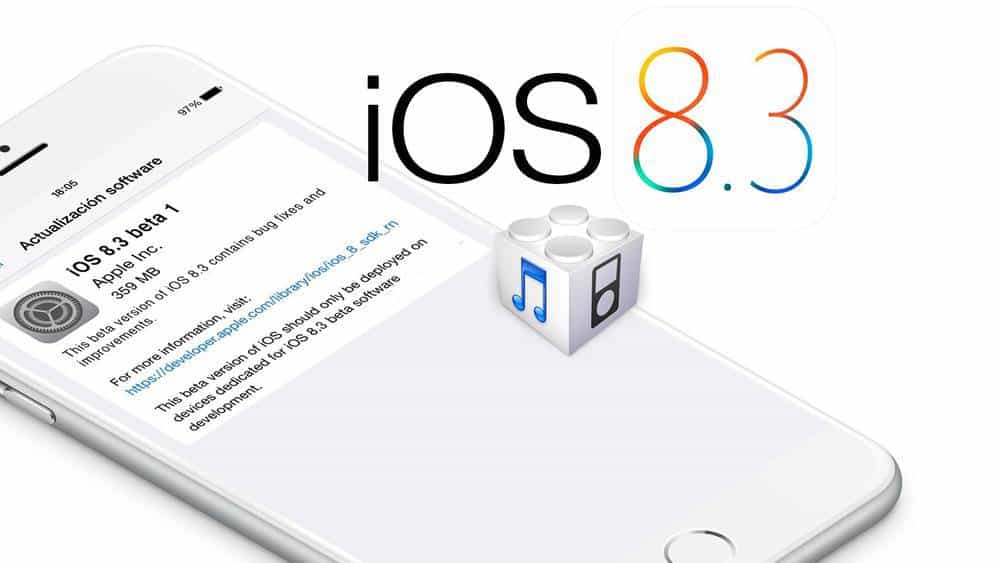Many users experienced Battery issues with iOS 8.2 and it seems like Apple has mostly ignored these complaints as many users are experiencing similar issues with iOS 8.3. All though it seems to vary per device, we have created an in-depth guide on How to improve iOS 8.3 Battery Life for the Apple iPhone 4s , Apple iPhone 5, Apple iPhone 5c,Apple iPhone 5s, Apple iPhone 6, the Apple iPhone 6 Plus, All iPad 2 and above models and iPad Mini.
How to improve iOS 8.3 Battery Performance
1. iOS 8.3 Battery Life: Find battery draining apps
Most Battery issues are created by battery draining apps, finding and deleting these apps. It are usually third party apps causing these issues because they aren’t optimized for the new iOS 8.3 version yet and until developers don’t update their app, they could be causing huge iOS 8.3 battery drain issues.
You can check the battery usage of every app on your iDevice in Settings -> General -> Usage -> Battery Usage.
2. iOS 8.3 Battery Life: Reducing Background app Refresh
Apps are constantly running in the background and reducing this could drastically improve battery life as the amount of processes running in the background are reduced. Make sure to check every apps and Disable “Allow background app refresh” for the apps that (in step 1) were using too much battery life. You can find these settings in Settings -> General -> Background App Refresh
3. iOS 8.3 Battery Life: Disabling Auto Brightness and Fitness Tracking
Both Auto brightness and Fitness tracking are known for causing battery issues in iOS 8.2 and it is important that they are both disabled in iOS 8.3, bellow is how to disable them:
- Settings > Brightness > Turn “Auto Brightness” off
- Settings > Privacy > Motion & Fitness > Turn “Fitness Tracking” off
4. iOS 8.3 Battery Life: iCloud and iCloud Keychain
iCloud is great, but it requires a constant 3G, 4G or Wifi connection in order to sync your device’s data a cross your iOS devices and to the cloud. In iCloud, one of the things that drains most battery is iCloud Keychain and disabling it should drastically improve your device’s battery life. Also make sure to turn off iCloud Drive, Photos or any other app that you don’t use very often. You can do this by heading over to Settings > iCloud > Keychain > Set “iCloud Keychain” to Off
5. Improve iOS 8.3 Battery Life by Downgrading to iOS 8.2
If you are still experiencing issues with Battery Life and didn’t have them with iOS 8.2 the only option left is to downgrade to iOS 8.2 and wait for Apple to release iOS 8.3.1 with hopefully better battery life. Bellow is a guide on How to Downgrade iOS 8.3 to iOS 8.2:
- Plug in and backup to the computer or to iCloud.
- Turn off Find My iPhone (Settings -> iCloud -> Find my iPhone -> Off)
- Download iOS 8.2 IPSW for your device here
- Connect your device to iTunes
- on the “Restore” button, hold down the Option/Alt key on your keyboard, or Shift if you’re on Windows.
- Select the previously downloaded .ipsw file