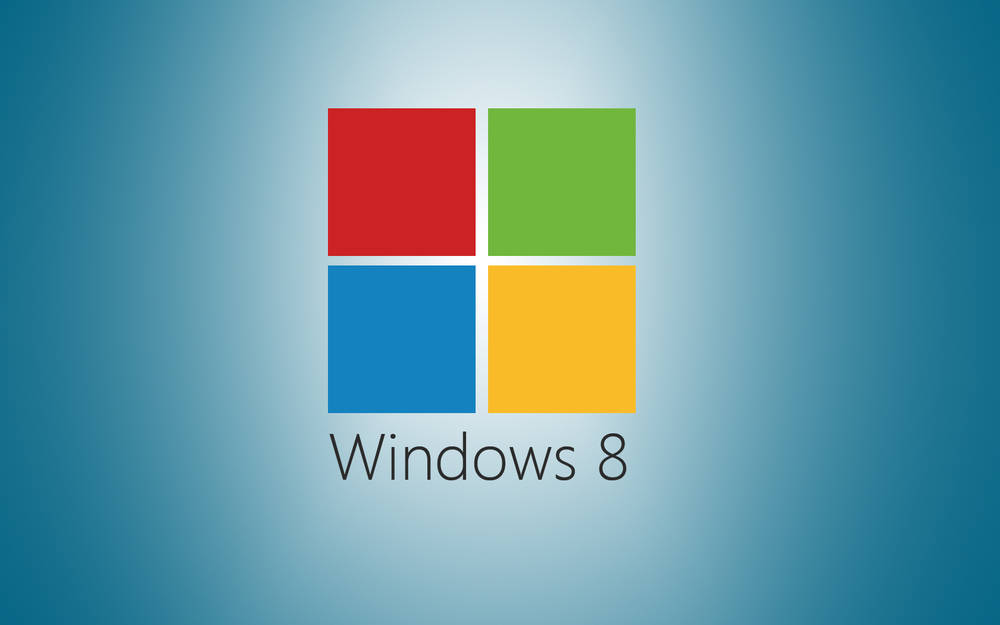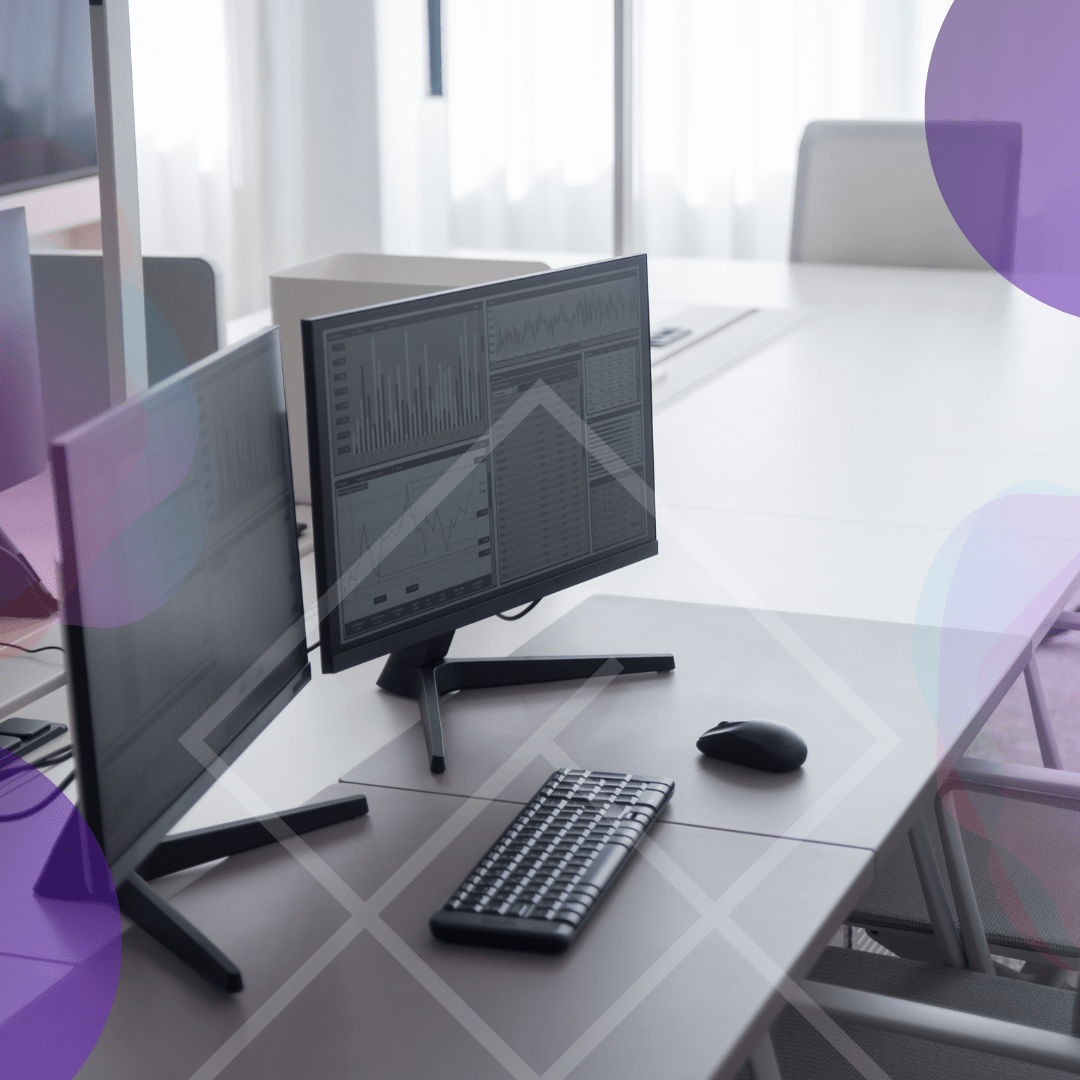If you’re using a preview version of Windows 8.1 Build 9600 Watermark, you’ll likely encounter an on-screen watermark reminding you of the build number you’re running. This watermark typically appears on the right side of your computer screen, displaying one of the following messages: Windows 8.1 watermark removal
- Test Mode Windows 8 Build 9200
- Test Mode Windows 8.1 Build 9490
- Test Mode Windows 8.1 Build 9600
- Test Mode Windows 8.1 Pro Build 9600
- Test Mode Windows 8.1 Enterprise Build 9600
This watermark can become irritating after a while, especially if you’re using your computer for long periods. Fortunately, there’s a straightforward process for removing this watermark, allowing for a cleaner, more professional-looking desktop experience. This guide will walk you through how to remove the Windows 8.1 Build 9600 watermark.
Steps to Remove the Windows 8.1 Build 9600 Watermark
Follow these steps to permanently remove the activated Windows watermark:
- First, open up a command prompt. You can do this by typing “cmd” into your Start Menu and running it as an administrator.
- Next, type the following command into the prompt:
bcdedit.exe -set TESTSIGNING OFF - Once you’ve entered the command, restart your computer.
- Upon reboot, the watermark should have disappeared. If it’s still present, proceed to the next step.
- Download the WCP Watermark Editor application. This is a trusted tool used to remove watermarks from Windows.
- Run the .exe file of the WCP Watermark Editor to launch the program.
- Check the “Remove all watermark” option within the application.
- Click on “Apply New Settings” to implement the changes.
- Restart your computer one more time.
- Finally, reset your wallpaper to refresh your desktop view.
By following these steps, you should have successfully removed the annoying “Test Mode” watermark from the bottom-right corner of your screen. However, if this method has not worked, it’s essential to check whether your Windows 8.1 is showing as activated. Keep in mind that as of January 2023, Microsoft has discontinued all support and updates for Windows 8 and 8.1.
Other Methods to Remove Windows Watermark
If the above method fails, there are other ways to remove the Windows 8.1 Build 9600 watermark. Here are a few:
- You can use the Registry Editor to tweak certain settings and disable the watermark. However, be careful while using the Registry Editor as it can harm your system if not used properly.
- Another method is using a third-party watermark removal tool. Several reliable software tools on the internet can help you with this. Always download these tools from trusted sources to avoid malware or viruses.
- Windows provides an official way to hide the activated Windows watermark through the Ease of Access settings. However, this method only hides the watermark rather than removing it entirely.
Remember, the best way to get rid of the watermark is by activating your Windows. Using a licensed copy of Windows not only removes the watermark but also gives you access to all features and updates.
Why Does Windows Use Watermarks?
Windows uses watermarks to identify the status and edition of the operating system. This is particularly useful for developers and testers who need to be aware of the operating system’s specifics. Watermarks indicate whether you’re running a test mode, developer mode, or an activated version of Windows. While this is incredibly useful for diagnostic purposes, the watermark can be annoying to regular users, particularly those using Windows for day-to-day tasks like browsing or document editing.
Windows 8.1 watermark removal serves an important purpose, primarily as a visual indicator of the operating system’s licensing or activation status. For developers and testers, these watermarks help identify whether they’re working in a test mode or using an unlicensed version, preventing accidental use in production environments. While useful for diagnostics, watermarks can be intrusive for general users. Therefore, they remain common in preview builds, beta versions, or non-activated copies of Windows to signal the need for licensing or activation.
Benefits of Windows Activation
Activating your copy of Windows unlocks a range of features, ensuring you get the most out of your operating system. An activated version not only removes the watermark but also provides access to personalization settings, enhanced security updates, and ongoing technical support. Furthermore, users with activated Windows receive important system updates and patches that protect against vulnerabilities, keeping their systems secure and running smoothly. Activation ultimately ensures the full use of all premium Windows features.
Impact of Not Removing the Windows Watermark
While the watermark doesn’t significantly affect your computer’s functionality, it can still be distracting and unsightly. It’s worth noting that if you’re running a non-activated version of Windows, you will be missing out on certain features and updates that are only available to activated versions of Windows. This could leave your system more vulnerable to security risks and potentially harm your user experience.
Watermarks aren’t exclusive to Windows 8.1; they appear in newer versions like Windows 10 and 11, often indicating non-activation or test modes. In these systems, the watermark serves a similar purpose, reminding users to activate their OS or signaling that a beta build is in use. Many users face the same issue in newer Windows versions, so understanding watermark removal across different builds ensures a broader audience can benefit from your guide, increasing your article’s relevance.
Alternative Solutions to the Watermark Problem
While removing the watermark with the steps outlined in this guide can provide temporary relief, the most reliable and permanent solution is to activate your Windows copy. Activation not only eliminates the watermark but unlocks important features like customization options and access to critical security updates, keeping your system safe and optimized. Additionally, a licensed copy of Windows allows you to receive ongoing support from Microsoft. If you’re unable to activate Windows, consider upgrading to a newer version or reaching out to Microsoft support for guidance.
Activating your operating system also ensures that your system stays compliant with licensing regulations, which is particularly important for both personal users and businesses. In the long run, activation offers the best user experience, maintaining system performance while ensuring compatibility with other software. If activation isn’t feasible, exploring an upgrade path to Windows 10 or 11 may be a cost-effective solution, given that older versions like Windows 8.1 are no longer supported.
Best Practices When Using Command Prompts and Third-Party Tools
When using the command prompt or third-party tools to remove the watermark, caution is crucial, as even a minor error can lead to significant system issues, such as corrupting system files or causing instability. Always double-check each command for accuracy before executing it, and never rush through the process. If you opt for third-party software, ensure that the tool is from a reputable source. Downloading software from unverified websites can expose your system to harmful malware, spyware, or viruses, which may compromise your data security or even necessitate a full system restore. Regularly back up your system and consider running antivirus software to maintain protection when trying such methods. Ultimately, your computer’s health and security should be your highest priority when making system changes.
Conclusion
While watermarks may be useful for reminding users of the operating system build they’re using, they can sometimes be a distraction. This guide provided steps on how to remove the Windows 8.1 build 9600 watermark, ensuring a more seamless desktop experience. But remember, always consider running a licensed and activated copy of Windows for the best performance and security.
Have you tried these methods? What was your experience? Let us know in the comments section below.