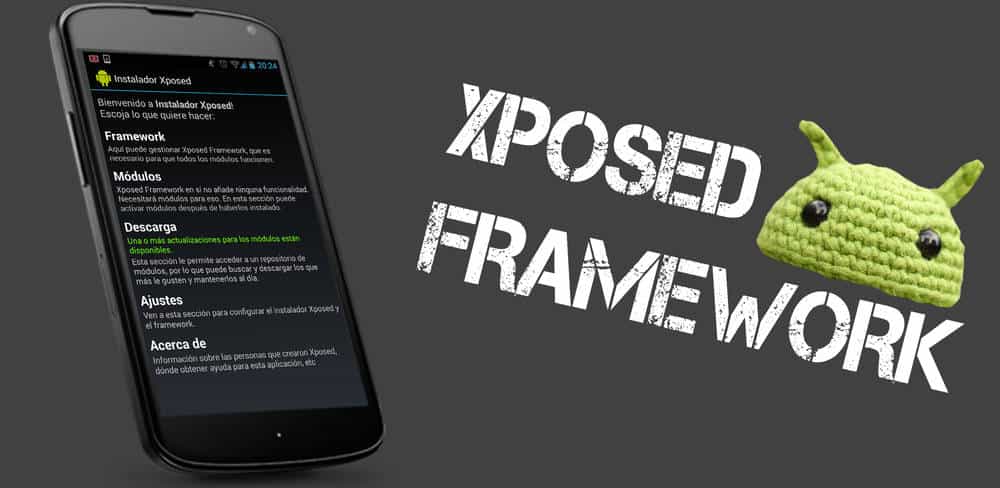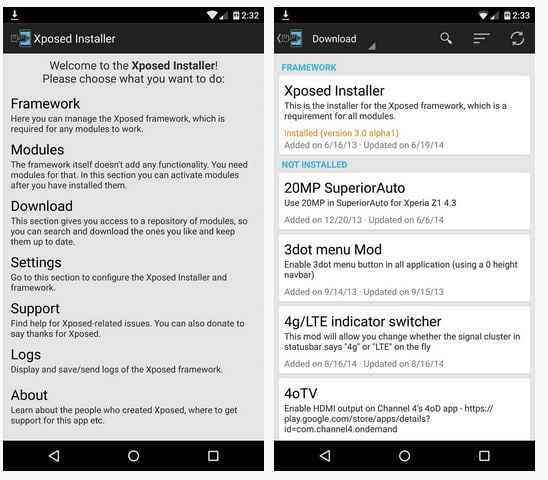Xposed has finally been released for Android 5.0 Lollipop. Previously the lead developer already released several screenshots but has now finally officially launched the popular framework for Android Lollipop.
Xposed is currently in alpha version and for Lollipop on ARMv7+ devices only. The installation process isn’t easy and has to be performed manually in a custom recovery, we will take a look at both the installation process and how to use Xposed.
Requirements:
- ARMv7+ device
- Custom Recovery installed
- Have “unknown sources” enabled
- Run Android 5.0 Lollipop
- Download the Framework.zip file and XposedInstaller.apk file (download links bellow)
How to install Xposed Framework on Android Lollipop 5.0
- First, we highly recommend you make a backup of your device. You can learn how to do so here
- First, Download Xposed Framework Lollipop.zip
- Then download Xposed Framework Lollipop.apk file
- Boot into custom recovery
- Flash the previously downloaded .zip files
- Navigate to Install from .zip and then select the “xposed-arm.zip”
- Once finished, make sure to reboot your system.
- Once your device is back on, install the “XposedInstaller_3.0-alpha.apk” app
- A menu will pop up, press “Install” and then “Open”
- It should look something like this:

Xposed For Lollipop well known issues and Troubleshooting
Since Xposed for Android 5.0 is still in Alpha there are many users that have already encountered some issues. Here is a list of well known issues:
- It seems to boot loop on Samsung stock ROMs
- If you have downloaded the files within the first hour, your phone boots but the installer says that the framework is not installed, please download the updated version and flash again. XposedBridge version must be 61 afterwards.
- the app_process version is not displayed, it’s just a display error that can be ignored (will be fixed later).
How to fix the Xposed app Missing Framework issue
One of the more frequent issues we see that can be prevented is the Missing Framework problem. Here is how to fix it:
- boot back into custom recovery
- flash the Framework ZIP (xposed-arm.zip) again
- The issue should be resolved. If it isn’t, continue to step 4.
- try installing any module and Activate it
- Then reboot your Android device
- Check if the framework is active once your device has rebooted.
Xposed Android 5.0 Lollipop app_process showing blank
Many users have complained about App_Process showing no information. This is because the Xposed Framework is currently in Alpha. The only thing that should show information is XposedBridge.jar which should show number 61