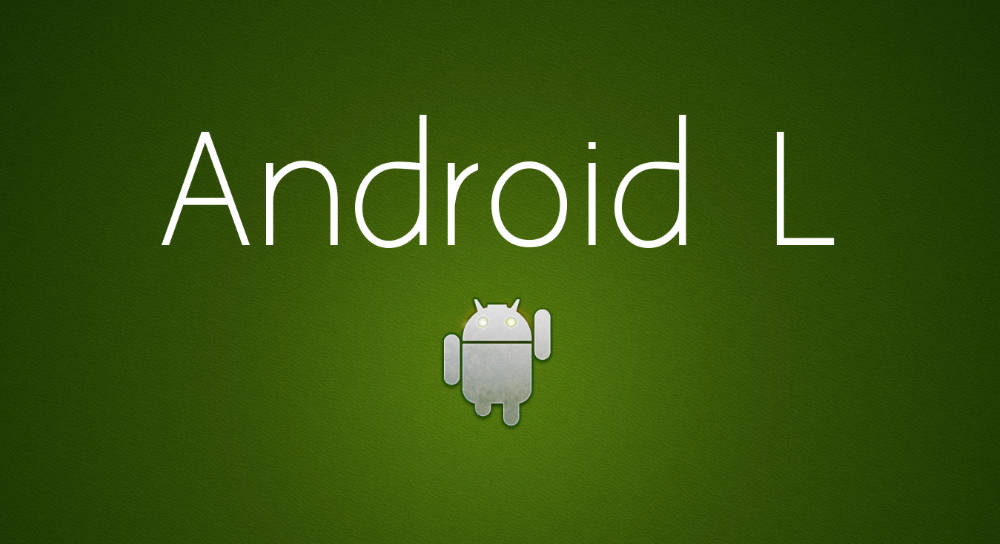Google has released the new Android L Developer preview for the Nexus 5 and Nexus 7 (2013 edition). Google has confirmed it won’t release the preview for either the Nexus 4 or Nexus 7 (2012) but if you have a Nexus 7 (2012) this might be your lucky day as the Android L Developer preview has been ported.
Before you start it is important that you know that a lot of critical features do not work and it is better to make a things of list that do work, since it is shorter then the list of things that don’t work, Here is everything that DOES work:
- the boot animation
- Touchscreen
- Sound (partially)
- Screen rotation
- The Settings app
- The camera
- Installing apps
- Wi-Fi
Anything else mentioned, doesn’t work. But if you are a developer and just interested to start making your app for Android L, you might not need most of the features and this ported version can still be of use. Remember, this is an unofficial port!
Download the Andoid L on the Nexus 7 (2012) ROM
You can download the V4 of the ROM here and you can install Google Apps from here. Here is a changelog of earlier versions of the ROM
v4: (July 1st):
– Added gnustomp’s Wi-Fi fix
– Switched to the Lego Kernel
v3 (June 30th):
– Added Koush’s Superuser to the ROM
– Added cernekee’s non-PIE fix so that Superuser would run
v2 (June 29th):
– Fixed stupid mistake that caused app installation to fail
– Fixed another stupid mistake that prevented Wi-Fi from turning on
v1 (June 29th):
– Initial release
How to install the ROM on the Nexus 7
- Once downloaded, it is absolutely crucial that you back up your device, you can learn how to do so correctly here
- Put the downloaded .zip file into your device’s SD card
- Install MultiROM
- Boot into MultiROM recovery
- Select “Advanced > MultiROM > Add ROM > Choose ROM Type > Android
- When it asks: Share kernel with Internal ROM? Choose “Don’t share”
- Select the ZIP file which we put on the SD card in step 2
- Reboot your device and make sure to choose the new ROM
- Reboot again and voila!