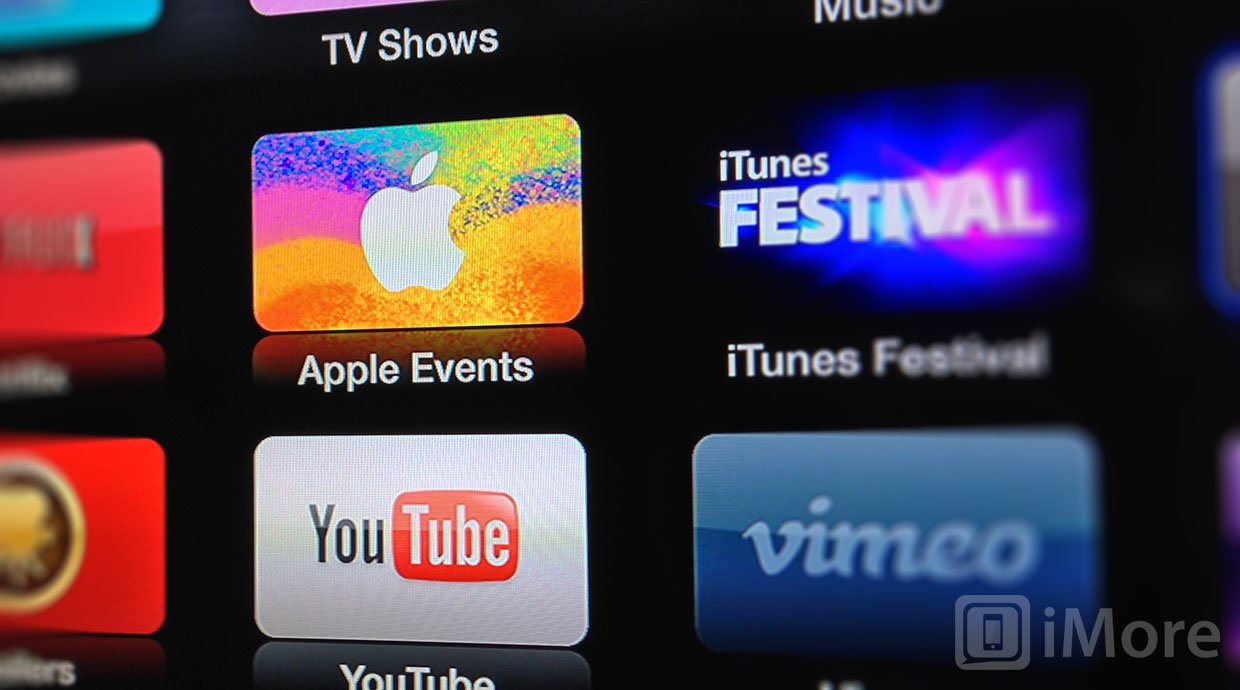Do you love to keep everything organized and do you only want to display the Apps you love on your Apple TV? Let us show you how you can hide Apps on the Apple TV. Apple has just added another series of Apps to the Apple TV, making a total of 13 Apps, But how do i get rid of the ones i don’t use? In order to do so, version 5.1 is required The feature to hide apps is under Parental Control. Follow these steps:
- Go to Settings -> General -> Parental Controls.
- Scroll down till you see a App you wish to hide
- Press on it, look for the “Hide” on the right side.
This image shows a example of what the menu under Parental control should look like

If you just want to organize them, and have your favourite apps appear first you can reorder non-iTunes apps to make your favourite ones more appear first making them more accessible. Just click-and-hold the middle select button on the Apple Remote and they’ll start slowly jiggling (just like they do in iOS) Use the remote’s directional buttons to place each app where you like it and then click the Middle button on the Apple Remote again to make them stop “jiggling” and freeze in place.