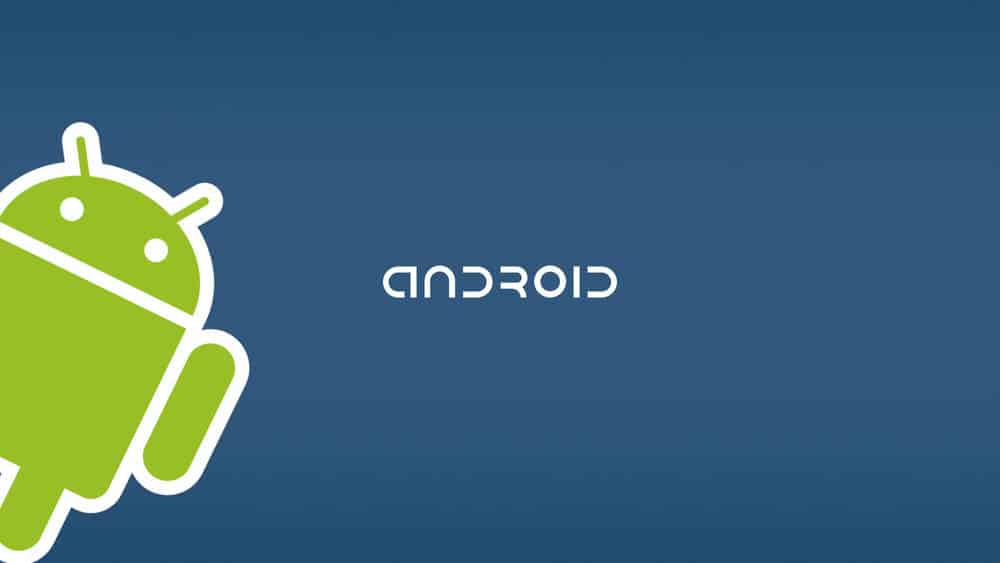Getting notifications on your device while using a computer can be annoying. Most of the times the notifications aren’t worth picking up our phone for and if they are it would still be much easier to simply turn off the notification or reply to it via your computer.
Apps like Pushbullet have made this possible on Windows systems and now also on Ubuntu. There are currently 2 apps we recommend using when setting up Android notifications on Ubuntu, lets take a look at how each one of them work and how to install them.
How to get Android notifications on Ubuntu
1. Android notifications on Ubuntu with Pusbhullet
Pushbullet allows you to keep your device in sync with your computer and has gained popularity over the last couple of months. Installing and setting up Pushbullet is incredibly easy but we will go through a step by step
- Open the command line and run the following commands:
- sudo add-apt-repository ppa:atareao/atareao
- sudo apt-get update
- sudo apt-get install pushbullet-indicator
Once installed, simply open up the app, login to your Pushbullet account. Don’t forget to install the app on your Android device, you can download the Pushbullet APK here
2. Android notifications on Ubuntu with Android Notifier
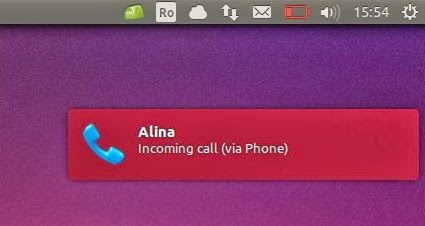 Missed Phone calls, Text messages, Low battery and many more. Android Notifier allows you to send custom notifications from your device to your computer and the other way around. The installation process is very similar to Pushbullet. Follow the guide bellow to install Android Notifier on Ubuntu:
Missed Phone calls, Text messages, Low battery and many more. Android Notifier allows you to send custom notifications from your device to your computer and the other way around. The installation process is very similar to Pushbullet. Follow the guide bellow to install Android Notifier on Ubuntu:
- sudo apt-get install sun-java6-jre
- sudo dpkg -i android-notifier-desktop_version_amd64.deb
Simply open up the app once installed, log in and follow the configuration process.