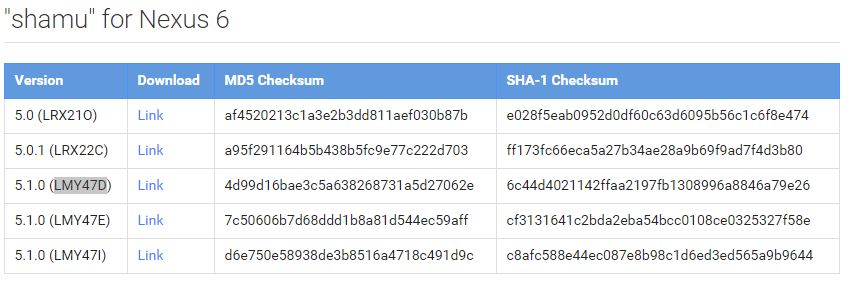Android 5.1 Lollipop is the latest Android version available for the Nexus 6. Google’s latest Flagship device is one of the first to get updates to the latest Android versions but this doesn’t always mean they bring huge improvements.
Many users have been complaining about performance and battery issues. A great option to prevent these issues from affecting your Nexus 6 is by downgrading to an older Android version. In this guide we will show you how to Downgrade Nexus 6 from Android 5.1 to Android 5.0 and Downgrade Nexus 6 from Android 5.1 to Android 5.0.1
Downgrade Nexus 6 Android 5.1 to Android 5.0 LRX21O
- Head over to the Google Factory Image page and download the Factory Image 5.0 (LRX21O) here
- Download ADB Tools here
- Move the factory image to ADB Tools folder that you just downloaded and unzip.
- Enable USB debugging on your Nexus 6
- Unlock your Nexus 6 boot loader, you can learn how to here if you haven’t already
- Reboot your Nexus 6 into recovery mode ( Press both the power button and volume down)
- Wipe the Cache partition and perform a Data/Factory reset
- Connect your Nexus 6 to your computer
- Open the ADB Tools folder, find the file lyrics all.bat and double click. The process begins and may take a few minutes.
- Your device will reboot to Android 5.0 Lollipop if you have followed all steps correctly.
Downgrade Nexus 6 Android 5.1 to Android 5.0.1 LRX22C
- Head over to the Google Factory Image page and download the Factory Image 5.0.1 (LRX22C) here
- Download ADB Tools here
- Move the factory image to ADB Tools folder that you just downloaded and unzip.
- Enable USB debugging on your Nexus 6
- Unlock your Nexus 6 boot loader, you can learn how to here if you haven’t already
- Reboot your Nexus 6 into recovery mode ( Press both the power button and volume down)
- Wipe the Cache partition and perform a Data/Factory reset
- Connect your Nexus 6 to your computer
- Open the ADB Tools folder, find the file lyrics all.bat and double click. The process begins and may take a few minutes.
- Your device will reboot to Android 5.0 Lollipop if you have followed all steps correctly.