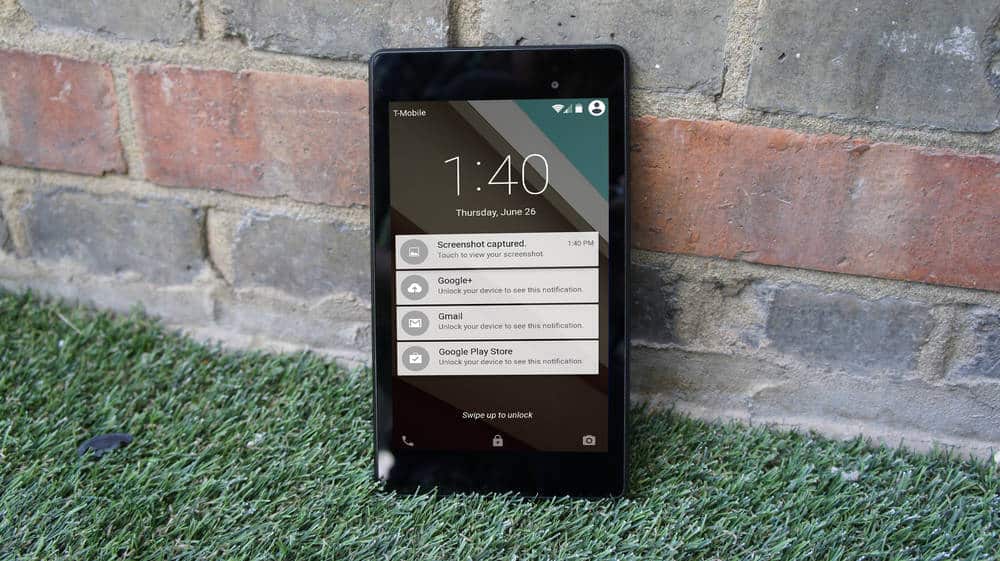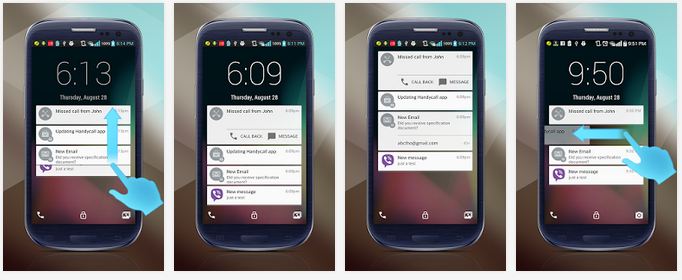If you have recently upgraded your device to Android 5.0 you might have noticed the changes on the lockscreen, being one of the biggest ones the fact that now notifications are displayed on the homescreen, while you can modify in the Settings app what notifications you want and which you don’t there isn’t much else you can do, Lollipop Lockscreen changes just that. You can make the following changes:
- Ability to change lockscreen background
- Blur lockscreen background
- Add a Widget to control music player.
- Configure swipe direction to open any apps
- Using expand action like reply,call back etc.
- Blacklist any apps from showing on lockscreen notifications.
- Security to protect your phone.
How to customize Android Lollipop Lockscreen
- Download the Lollipop Lockscreen.apk
- Install it on your device
- Make sure that the “Enable Lockscreen” is enabled.
- Head over To “Advanced Settings”
- You can use the “lockscreen background” to modify your Lockscreen wallpaper (Once chosen, you can add blur to your wallpaper)
- You can customize the swipe gesture in the “Swipe Direction” option
- You can add an unlock pattern under “Security”
- If you want to preview any changes, just click on the “Preview” button
If you are experiencing some lag using the app, we recommend you disable “Disable Homescreen Button” this will fix any possible lag issues. Make sure to check out our post of the best Android Lockscreens or 140 Material Design inspired wallpapers