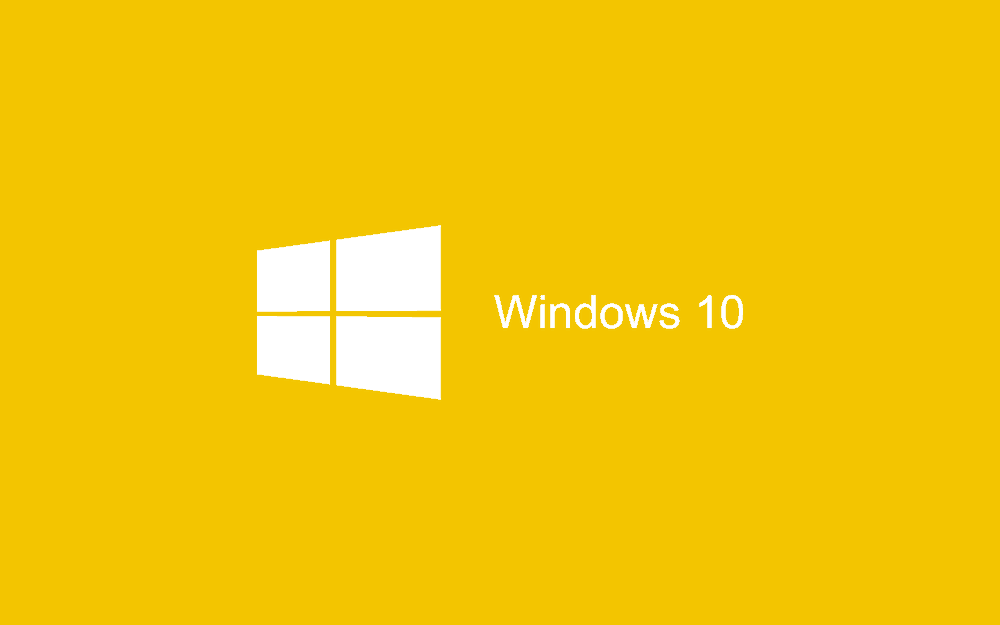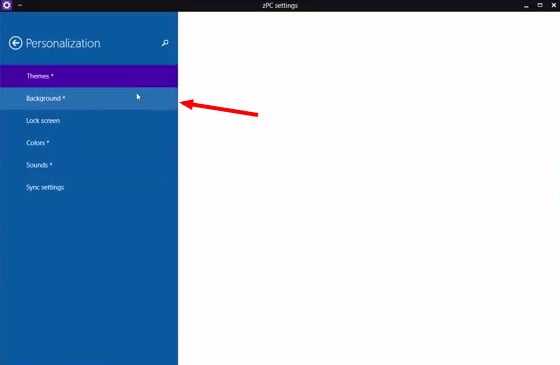Owning your own Laptop or desktop PC is great but it isn’t “really” yours until you have customized it to your liking. We all have a way we like to organize our folders, put our icons or locate our Windows Metro tiles.
One of the most important things is to customize your computer’s desktop background. If you are running Windows 10 and want to learn how to change Windows 10 desktop background we have a guide for you that will teach you step by step how to do so.
How to change Windows 10 Desktop Background
Bellow is an image on how to reach the Settings tab in Windows 10. Head over to your Start Menu, It will show “Places” and “Most Used”. Under the “Places” list select Settings
From the Personalization menu you can change the Windows 10 Theme, Background, Lockscreen and colors. If you want to change your background, simply select “background”
From this very same window you can also customize your Windows 10 Lock screen. This is the Wallpaper that appears when you boot up your Windows device and have to choose your user or insert your password.