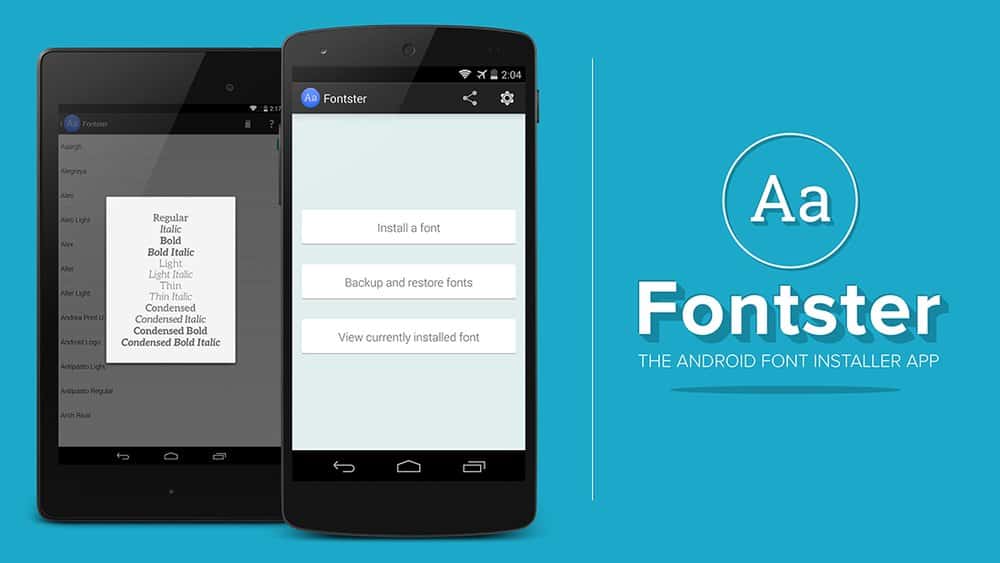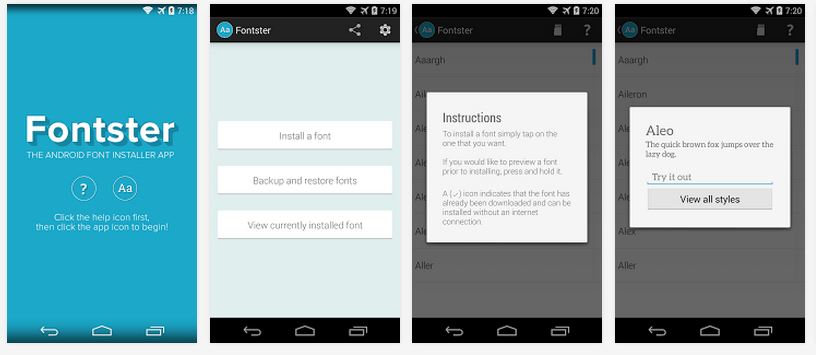With custom ROM’s there is no limit on the amount of things you can change allowing you to pretty much customize anything on the OS to make it look and act just how you like. But what about fonts? we are used to changing themes, icons, colors and pretty much anything but how many of you have a different font on your Android device? The default one is called “Robot” but there might be fonts that fit your customized system much better.
Using a new app called Fontster you can do just that, with more then 150 different fonts you can choose any of them, preview them and make them the default one on your system. Here is a guide on how to do so:
- In order for this to work well, your device must run a custom ROM like Cyanogenmod, Paranoid Android, AOKP or others
- Head over to the Google Play store and download the app
- Once installed, open it up and click on the “Aa” icon
- Before installing a new font, we highly recommend you back up your old one, this can be done in the “Backup and restore” tab
- Navigate to the “Install a Font” tab if you want to install a new font
- Choose the font you wish to install
- Once you have found one, tap it and press “try it out” to preview it on your system
- If you like the font, you can press the Install button and make it the default font
- Reboot your device and voila!