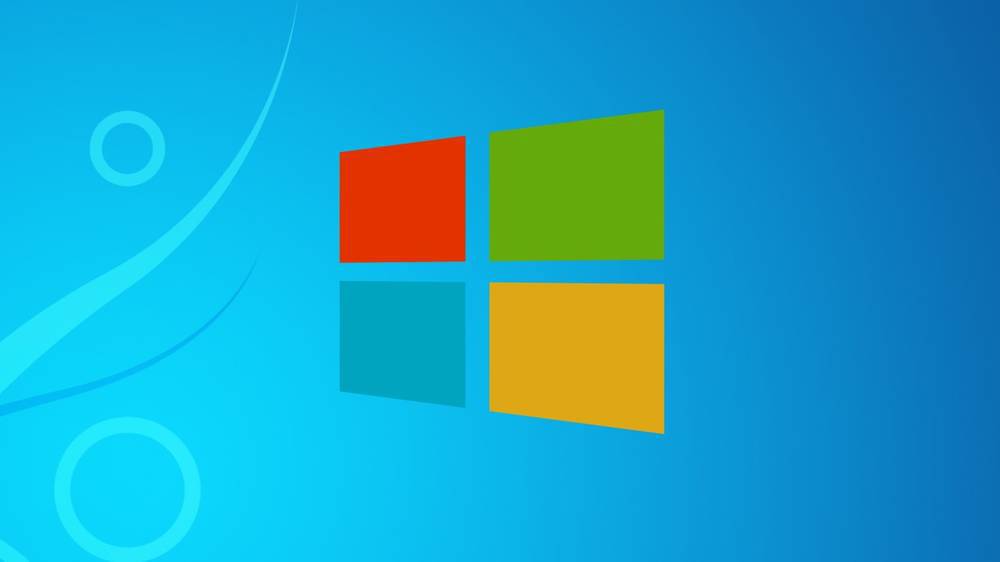Microsoft has just announced its new Operation system called Windows 10. The new OS has a ton of new features and improvements over Windows 8.1 , it is so good that Microsoft even decided to Skip Windows 9 and jump directly to Windows 10.
When installing a new operation system it is always important to know if the device (laptop or PC) you want to install it on can actually handle the OS as more power is needed to run a more resource demanding operation system without any issues.
How do i know if my Laptop can run Windows 10?
In order to know this, you will need to know 2 things: The technical requirements for Windows 10 (which we will cover later on) and the technical specifications of your Laptop or PC. Lets first cover the Technical specifications of your specific device. All though there are several ways to do this, we will teach you 2 of them:
- Manufacturers website: This one is specially useful if you have a laptop. Type in the manufacturer (like Hp, Dell, Sony, Samsung etc.) and model number in Google and look for the official web page of the manufacturer, on this page the technical specs will be specified.
- On Windows: Navigate to Start > Control Panel > System which will show some basic information, if you then click on “Device Manager” you will get an in-depth look at the technical specs of your PC or Laptop.
Windows 10 Hardware Requirements
These are the requirements needed to be able to run Windows 10, if you system barely meets these requirements we recommend you do not install Windows 10.
- Processor with at least 1GHz
- Support for PAE, NX and SSE2 Technology
- 1GB of RAM if your system is 32-Bit
- 2GB of RAM if your system is 64-Bit
- Minimum of 20GB of free storage on your hard drive
- Support for DirectX 9.
For those wondering, if your system currently runs Windows 8 you will have no problem running Windows 10, and if you don’t really know how to compare the specs lets take a look at the image bellow (you can get to this window by following our second option in the “How to know if my laptop can run Windows 10”)
When looking at the Processor, at the end the GHz are indicated, make sure this is at least 1GHz. As far as memory goes, it is under the “installed Memory (RAM)” which should be at least 2GB if your “System Type” is 64-bit, if it is 32-bit you only need 1GB of memory.