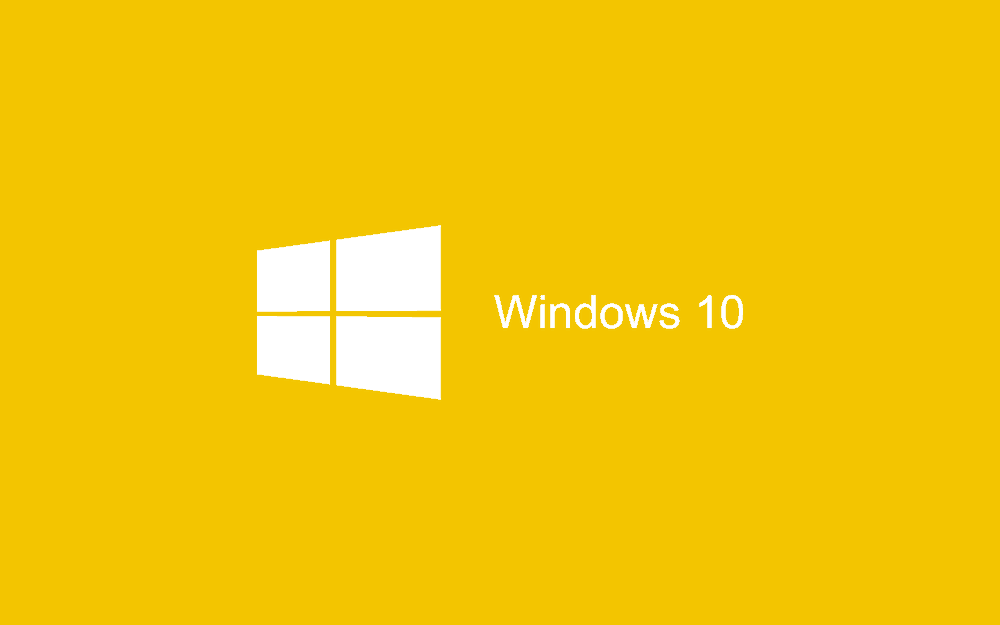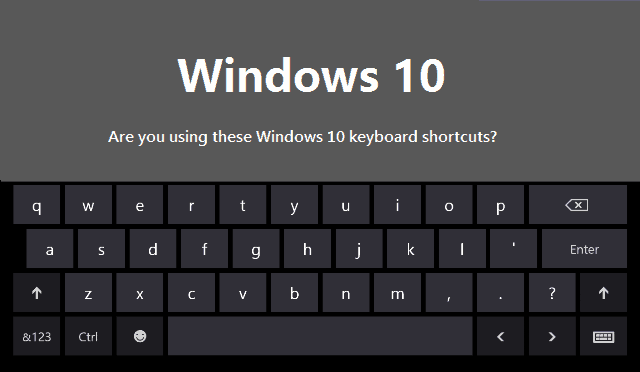In Windows 10, Microsoft has added new Windows 10 keyboard shortcuts. The operation system has some huge changes and improvements over Windows 8, there are many things users will have to get used to and knowing some of the new Windows 10 keyboard shortcuts will help you make you feel at home much faster.
Compared to Windows 8 there are a total of 6 new keyboard shortcuts and several who’s function has been changed or key combination, we will also take a look at those.
15 handy Windows 10 keyboard shortcuts
The follow list of shortcuts are new and exclusive to Windows 10. We highly recommend you try them out:
- Snapping window: Windows key + Left, Right, up or down
- Switch to your most recent window: Alt + Tab
- Open Task view window: Windows + Tab
- Create new (virtual) desktop: Windows key + Ctrl + D
- Close current desktop: Windows key + Ctrl + F4
- Virtual desktop switch: Windows key + Ctrl + Left or Right
The list of shortcuts listed bellow are present in Windows 8 but we have listed them to refresh your memory and so you can remember what each one was for:
- Open Start Menu: Windows Key
- Open power menu: Windows key + X
- Cycle through open apps: Windows Key + T
- Minimize all windows: Windows key + M
- Toggle between Desktop and apps: Windows Key + D
- Lock System: Windows Key + L
- Project to secondary screen/Monitor: Windows Key + P
- Find from start menu: Windows Key + F
- Lock Screen orientation: Windows Key + O
- Open Charm Bar: Windows Key + C
- Launch application pinned on taskbar: Windows Key + 1…10
The following shortcuts are meant to be used in the Command Prompt
- Moves the cursor left a character: Shift + Left
- Moves the cursor right a character: Shift + Right
- Moves the cursor up a character: Shift + Up
- Moves the cursor down a character: Shift + Down
- Moves the cursor one word to the left: Ctrl + Shift + Left
- Moves the cursor one word to the right: Ctrl + shift + right
- Moves the cursor to the beginning of the line: Shift + Home
- Moves the cursor to the end of the line: Shift + End
- Moves the cursor up or down a screen: Shift + Page Up / Page Down