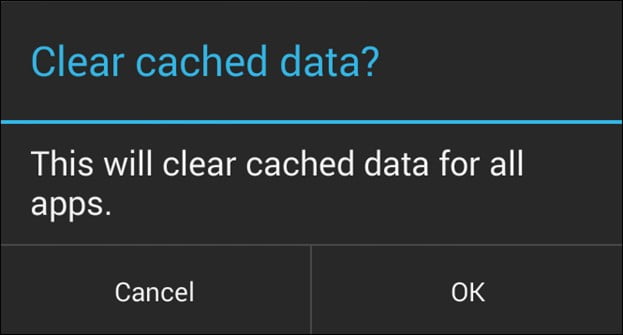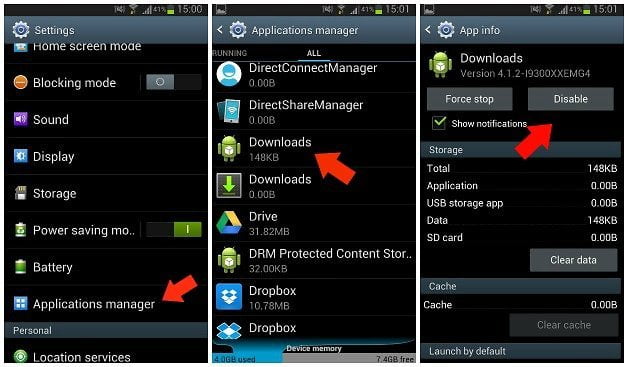“com.google.process.gapps has stopped” is a common error a lot of users experience on a daily basis. The com.google.process.gapps has stopped or google.process.gapps has stopped unexpectedly are common errors that appear when one of Google Apps (GApps) has stopped working due to an unknown reason, this is no reason to worry and your device is fine but it is an error that has to be addressed. In this article we will take a look at different ways we can fix this error (2015 Guide).
The error is easy to fix and regardless of what device you have or Android Version are using, the methods explained bellow will fix the com.google.process.gapps has stopped error on any device. Before we start we are going to grab the latest Google Apps (Gapps) APK files (this is completely optional) and then explain different methods that can be used to fix the com.google.process.gapps has stopped error message. Similar Error Messages:
- com.google.process.gapps
- com.google.process.gapps has stopped
- google.process.gapps has stopped unexpectedly
- google.process.gapps
- unfortunately the process com.google.process.gapps
Grab the latest Google Apps or GAPPS APKs (optional)
This step is optional but recommended. The error can be caused because of an issue during the installation process or an outdated Google App. For those who don’t know “Gapps” is a shorter word for saying Google Apps or all apps that come on your device developed by Google like Play store, Gmail, Maps, Google Backup Transport, Car Home, YouTube, Google Search, Google Voice Search, Google Music, and Google Docs.
Bellow are the appropriate Google Apps for all Android versions going down to Android 4.4 KitKat, make sure to download the appropriate ones to fix the com.google.process.gapps has stopped error message:
- Android 5.1.1 Lollipop Gapps
- Android 5.0 Lollipop Gapps
- Android 4.4 Kit Kat Gapps
Clear App Cache or Reinstall the affected App
Is our first method to solve the google.process.gapps has stopped unexpectedly and consist in clearing App Cache or reinstalling the app that is affecting our device. This method is only useful if you know what app is causing the issue affecting your device, this means that the error appears after launching a particular application.
Once you know what app it is, head over to Settings > Apps and find the app in question. From the settings window you can Clear Cache, clear the Apps Data (this will remove all of your saved progress, passwords etc.) or even uninstall the app if the previous hasn’t worked.
Disable Android Download Manager
Another way of fixing the error (this one seems to be more popular then the previous one) is by disabling the Download Manager on Android. This solution is specially handy if you aren’t sure what app is causing the issue.
To disable the Download Manager simply head over to Settings > Applications Manager > find the “Downloads” and hit “Disable”. Another method we recommend you apply is reseting app preferences, this can be done from the “all” tab under Applications Manager press on the soft menu key or the on-screen menu key on the bottom left of your device and hit “Reset App Preferences”
These are all methods available to fix the com.google.process.gapps has stopped if you have any questions or tips make sure to leave a comment bellow!
Update: We have added an alternative method shared by one of our readers. Please follow the steps bellow:
1. Turn off Wifi+Mobile Data.
2. Go to Settings>Apps>All Apps>Google Play Services
3. Clear all Data and Cache.
4. Turn on Wifi and open play store.
P.S. In some devices, clear data is not available. Here, you have to click on ‘Manage Data’. And then ‘Clear All Data.’