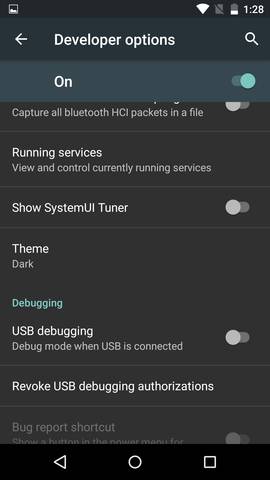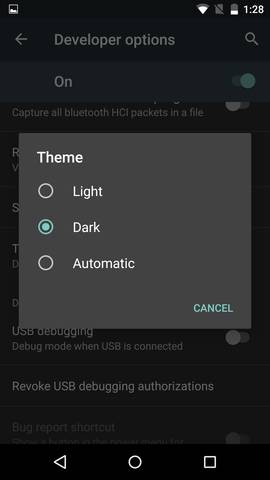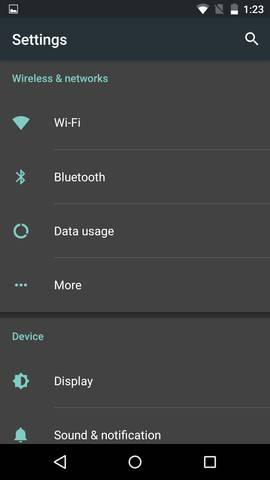A Dark Theme is one of the most requested features from Android users and in Android M Google finally has added the possibility to change the default “light” theme to a “Dark” theme. From the developer options menu users can now choose a much darker theme to become the default, changing apps, settings and menu’s that usually are white to a darker gray color.
Android M Dark Theme is currently only a setting that can be enabled if you are a developer which means that you will have to enable developer mode on Android M. You can do so by navigating to the Settings app and tapping on your ‘Build Number’ 7 times.
Once you have enabled Developer Mode on Android M we can go on to enable Android M Dark Theme. Bellow is a step for step guide on How to enable Android M Dark theme:
- From the Settings App, head over to Developer Options

- Tap on the “Theme” option that on your device will be set to “Light”. A popup will appear asking you to select one of the three options. Either select Dark or Automatic.

- Once done, your Settings home page should look something like the image bellow: