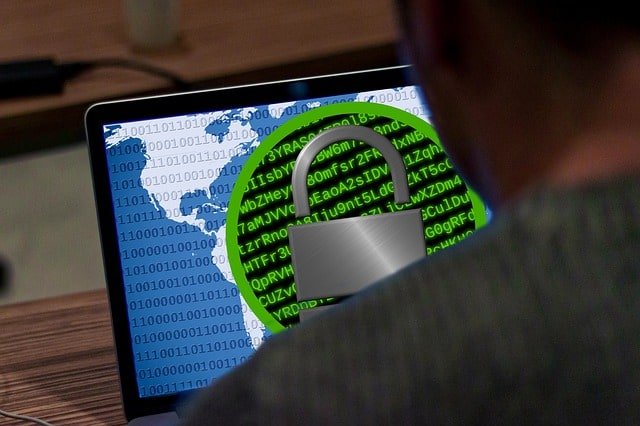What’s ransomware? Ransomware is a ransom-asking malware, thus it’s called “ransomware”. So, what does it ask ransom for? It encrypts your system’s data — all your important data including family photos and work files — and requests ransom money to unlock your precious data. Sounds terrifying, isn’t it?
Ransomware is one of the most successful tools in malicious actors’ toolbox. You must have heard about WannaCry — ransomware that spread like a wildfire during mid-2017. It got hold of many hospitals in England and Scotland and many thousands of Windows PCs in 150 countries, per Europol, reports BBC.
What’s the solution? It’s best to take precautions against ransomware else you or your business may become a target of the next ransomware wave. Also, there are ransomware detection solutions that help detect and mitigate ransomware. That said, let’s read the tips and tricks for staying safe from ransomware.
1. Create Backups of Data
1.1 Make Multiple Backups
A data backup is the best solution against ransomware. Why? If you’ve duplicate data stored elsewhere, you can just delete the data encrypted by ransomware. Then, you can reset the whole system to remove the traces of ransomware, re-install and re-setup your software, and continue working on your system.
However, ransomware is aware of it too, so they try to encrypt or infect your backups as well. That’s why you must create multiple backups — one locally and one on the cloud, at the least. You can opt for an extra local backup as well.
1.2 Create Manual Backups
Ransomware is getting smarter nowadays, thanks to their nasty hacker lords. They lock your computer or encrypt your data, then they also do the same for any data backups they can find on your system. Hence, this precaution:
You must make the backups manually. For local backups, connect your portable hard drive, run your backup tool, then remove the portable storage. For cloud backups, open the tool, run the backup process, then close the cloud app.
How does it help? If your portable storage is always connected or your cloud backup tool is running, the ransomware may infect your backed up data as well.
2. Update OS and Software
It’s of utmost importance that you install updates for your system and installed apps — as soon as an update is available. Why? When a bug or vulnerability is discovered in an app, its developers release an update to fix the bug.
If you don’t install the update, your system has a live bug, so it’s still vulnerable. Thus, malware can attack your system using a live vulnerability. For example, WannaCry used EternalBlue — an exploit created by the United States NSA for Windows — to spread the attack, reports Cisco Talos Intelligence Group.
Microsoft released an update to fix the bug, but since everyone doesn’t install an update right away, it affected more than 200,000 computers worldwide.
3. Configure Web Browsers
3.1 Download an Ad Blocker
Ransomware can be distributed via malicious ads or popups, so you must get a trusted ad blocker to block ads in your browser. For example, Adblock Plus.
3.2 Adjust Security Settings
You shall update the security settings in your browser. First and foremost, you must disable extensions for Adobe Flash and Java. If you don’t disable them, then configure them to ask and run, i.e., disable auto-run for such add-ons.
3.3 Remove Outdated Plugins
It’s best to search for and uninstall outdated plugins in your web browser. Why? They may have some unfixed bug. You can type “chrome://extensions” in Google Chrome and “about:addons” in Mozilla Firefox to check the installed extensions. Alternatively, you can configure your browser to auto-update the add-ons.
4. Improve Online Behavior
4.1 Avoid Suspicious Links
Ransomware is mostly distributed through the Internet. And malicious links or websites are a few of the most popular methods for spreading malware. Hence, you must take precautions while clicking a link or opening a website. Lastly, it’s best to install and use a web reputation tool such as Avast Online Security.

4.2 Avoid Suspicious Emails
Email is the most popular method for distributing ransomware — phishing and spam emails. That’s why you must avoid opening any malicious emails; and if you open them, you must not click any links or download its attachments. They may contain ransomware or may download ransomware to your computer.
Moreover, you must use a reputable email service that offers a spam protection feature. For example, Gmail and Microsoft Outlook are excellent providers. You can also get an email filtering solution which features spam filters and more.
5. Turn off Macros in Office
Macro is one of the advanced features in Microsoft Office apps like Word and Excel. A macro is a script of commands grouped together to perform a given task automatically. It’s mostly used by malicious actors to spread malware.
Why? Macro allows to write and execute a program inside Word or Excel, say download ransomware. Then, the attacker distributes a macro-based file, and once you open it, its macro is launched, which downloads the ransomware.
It’s dangerous since you can’t distinguish between a plain Word file and a Word file having a malicious macro script. That’s why you must deactivate macros in the Office apps like Word and Excel using this simple guide from Microsoft.
6. Buy a Security Solution
You must download and install a reputed antivirus solution which features automatic updates and real-time scanning engine. You shall consider buying a paid security solution since they offer more features to enhance security.
While choosing a product, you must check if the solution features anti-malware engine and firewall as well. The former searches and prevents malware, and the latter blocks unauthorized users from accessing your system from the web.
7. Unhide File Extensions
Windows, by default, hides the extensions of well-known files. So, you only see “Imp Doc” when the actual file name is “Imp Doc.docx”. Though it’s a user-friendly feature, it allows attackers to fool you into opening a malicious file.
For example, you may open “Imp Doc.exe” (an executable which may then install ransomware on your computer) in place of “Imp Doc.docx” (a document). So, you must disable this feature by searching for “File Explorer Options” > switching to the View tab > unchecking “Hide extensions for…” and pressing OK.
That’s all about the tips and tricks to protect your computer against ransomware (and malware in general). Did you find it useful? Write a comment below.