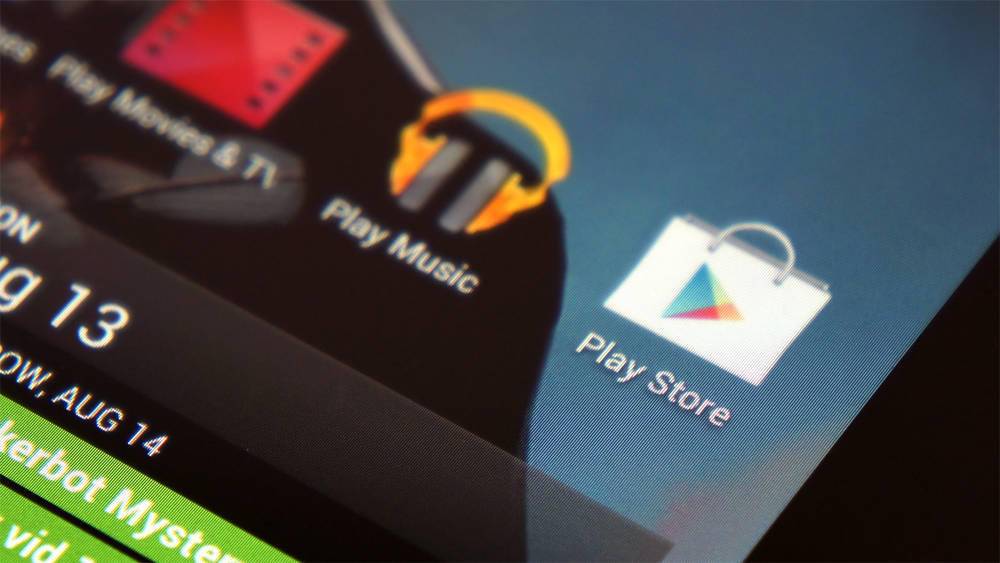So you just bought a new iPhone? Great, but you probably want to transfer all of your contacts from one iPhone to your new iPhone. Don’t worry, this can be done very easily, we are going to show you just how you can get your contacts to your new iPhone in less then 5 minutes:
- Navigate to the Settings app on your old iPhone
- In Settings, go to iCloud and activate “Contacts”
- This will ensure your contacts are synced to iCloud, you can check if they are all there by going to icloud.com and logging in
- Once done and you have all the contacts in the cloud. take your new iPhone and open Settings
- Navigate to iCloud and enable Contacts

- Go to the Contacts app on your new iPhone and they should appear
- Wait, they are not there?! No need to panic, it can take a few seconds and a couple of minutes for them all to be there. You can keep trying by pressing the “reload” icon located at the top left (this is in the Contacts app)
Alternative ways of importing your contacts
- Not a huge fan of the cloud? Well, there are other ways. (This one will only work if you are using your old SIM card)
- On your new iPhone, insert your old SIM card
- Open up the Settings app
- Navigate to “Contacts, Calendar and Mail”
- Press the “Import contacts from SIM” located at the bottom.
Any questions? Lets us know in a comment bellow and we will help you out!