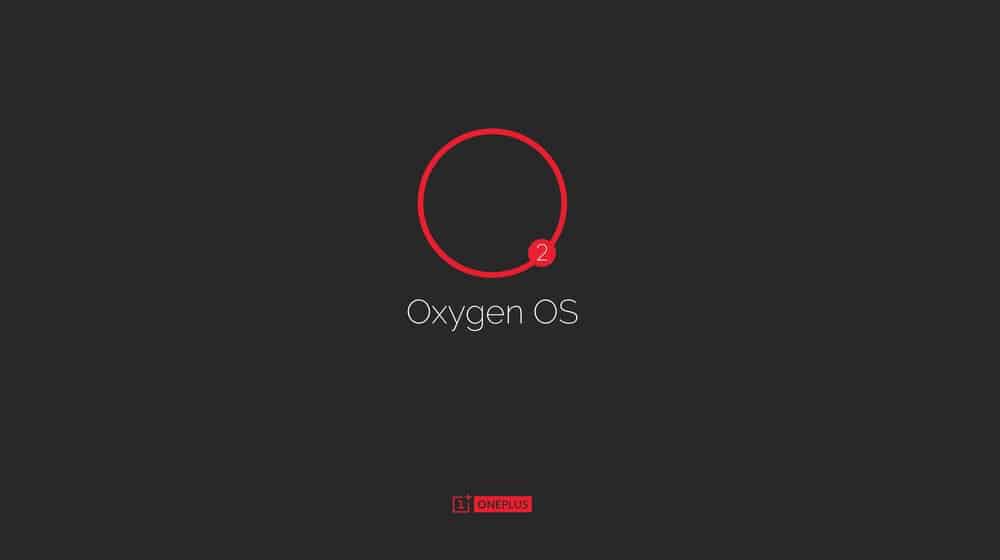OnePlus has finally released its own custom ROM called OxygenOS. The new ROM is based on Android 5.0 Lollipop and comes with additional features and customization options, it does feature substantially less features then Cyanogenmod 12
It is important to know that the steps to follow to install OxygenOS are different for Mac then Windows. The guide bellow is made for users that own a Mac OSX based system and want to install OxygenOS using a Mac. Installing OxygenOS doesn’t remove your device’s warranty but it does require you to wipe all of your personal data.
How to install OxygenOS using a Mac
1. Unlocking the device Bootloader
- Download the ADB/Fastboot files for Mac here
- extract its content and transfer them to a folder called “one” on your desktop
- Download TWRP here
- Transfer its files to the same folder
- Reboot your OnePlus One into fastboot mode
- open up the Terminal window
- find the folder where you put the recovery image and run the following commands:
- ./fastboot oem unlock (You can skip this step if your phone’s bootloader is already unlocked).
./fastboot flash recovery <recovery.img>. Image file should be the TWRP recovery image.
./fastboot reboot - Plug your device into your Mac
- Once its recognized, run the following command: ./fastboot devices
- then run: ./fastboot oem unlock
2. Install TWRP recovery
- Make sure to Download OxygenOS
- You now need to flash TWRP recovery on your One by executing the following command:
- ./fastboot flash recovery <insert twrp recovery filename.img>
3. Installing OxygenOS using a Mac
- Disconnect your OnePlus One from your Mac
- Boot the device into recovery
- Once it is in TWRP head over to the “Wipe”
- Select ‘system’ and ‘data’ partition and then confirm your selection by swiping the arrow at the bottom to the right.
- select the ‘Install’ button
- Choose the OxygenOS .zip file previously transfered
- Once OxygenOS has installed, select the ‘Reboot system’ option in TWRP recovery.