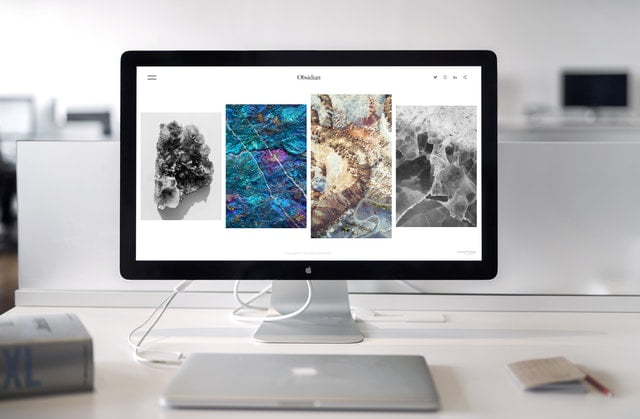The consistent advancements in the technological world have proved quite beneficial in improving user experience by making the devices more effective and productive. The user’s awareness of these new effective advancements has been made possible through various social media platforms in the form of blogs and tutorials. These current pandemic times present an awesome learning opportunity to gather and learn about all these developments.
This specific article briefly explains some of the tricks and tips related to mac, that will not only enhance your user experience but also assist you in being more productive. It doesn’t matter if you have been around a mac device for many years or new to the Mac world, still, a person looking to change his MacBook name will search for “how to change my MacBook name”. These mentioned tips and tricks are easier to learn and will assist you to elevate your efficiency while using a mac device.
Spotlight is the best when it comes to calculations.
Spotlight is the best tool available in the mac which not only assists you in your conversions but also performs currency calculations within seconds. It is one of the most underrated features that mac offers freely. Using this feature, you can scroll around the computer without needing a mouse.
Accessing this brilliant feature is quite easy. All you have to do is to click on the magnifying glass displayed at the top left of the menu bar. However, you can also open the spotlight by pressing the command + space bar using the keyboard. Now if you want to use spotlight as a currency converter, simply enter the amount followed by the currency symbol such as $ or £ and hit search. The results will be displayed to you instantly containing multiple currency conversion rates.
On the other hand, if you are looking to do some calculations using the spotlight, simply type the mathematical equations in the search and press enter. You can even copy the answer displayed in the search bar and paste it to any required destination.
You can type emojis using your keyboard.
Emojis are not limited to smartphones. These colorful characters can be inserted into any web page or application dialogue box. And if you are using a mac, you can easily type the emoji with the help of a keyboard. All you have to do is to tap the following shortcut keys i.e. control + command + space and you will be displayed a list of emojis to choose from. However, you can also access this option using a mouse. If you are using an application like Microsoft word or google docs, move the cursor to the menu bar and click on edit. Here search for emoji and symbols option.
Save your time by renaming a group of files
Individually renaming each file in a folder can be quite hectic and time-consuming. However, if you are using a mac, there is no need to be worrisome. You can easily rename a bunch of files together. Simply move the cursor to the finder and select all the files or photos that you want to rename. Scroll down to the rename X items after pressing right-click. Here you can rename these bunch of documents as per your likeness. Another way to try this feature is to look for a cog icon after selecting the files. Upon clicking the cog icon, you will be presented with the similar rename X item option.
It is easier to limit the ads.
As compared to other operating systems, the OS installed in mac is quite sensitive when it comes to tracking. Although your online activity is being monitored and tracked. This tracking assists websites in displaying the relevant ads that you have searched for earlier. However, if you are using a mac, then you are provided with a choice to limit this ad tracking feature to some extent. The “limit ad tracking” feature enables a user to stop granting tracking permissions to apple to monitor and track the online history.
Even though the advertisements will keep on appearing, you will not be presented with a relevant or targeted ad. Even though Apple does not present your data to any third-party application, still, using this limiting feature, your online behavior will not be tracked. It is quite simple to access and limit the ad tracking feature. All you have to do is to move your cursor to the Apple logo displayed at the top right corner of the screen. Click on system preferences and then move to security and privacy. Here, open privacy and you will be presented with “Limit Ad Tracking” with a box next to it. Simply tick the box. If you have protected your computer with a password, you will be needing to enter those credentials while enabling the feature.