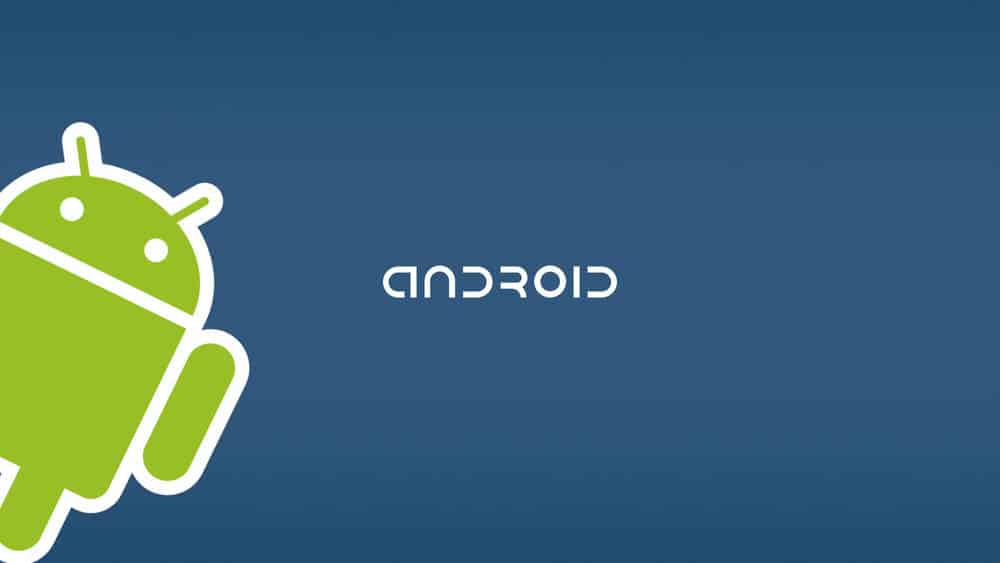Creating a backup for your device is essential these days, specially if you are someone who loves flashing ROM’s losing all your data is something that happens frequently and it is always good to have a backup of all your data. There are several different ways you can create an Android Backup and Restore it, we are going to take a look at 3 of the most efficient ways of creating a Backup
1. Creating a Nandroid Backup of your device
- Recommended: Highly
- Requirements: Rooted Device
Creating a Nandroid Backup is the most efficient way of backing up all your data. If you have a custom recovery installed you can simply boot into Recovery mode and navigate to Backup and Restore > Backup This will create a backup to the SD Card of your phone.

You can easily restore it navigating to the same menu and clicking Restore, make sure you do have the backed up file on your SD card. You can also check out the Online Nand Backup tool which allows you to create the backup without having to enter Recovery mode.
2. Creating a Backup of your Android device to the Cloud
- Recommended: Medium
- Requirements: Downloading an App
We already covered this in a previous article on AmongTech which you can read here. Using an app like G Cloud Backup you can easily back up all of your phone’s data to the cloud. G Cloud offers 10GB of free cloud storage and allows you to backup messages, contacts, calendar appointments, music, applications, and other data that will be encrypted with 256-bit AES encryption .
3. Manually backing up all your data to a Computer
- Recommended: Medium
- Requirements: A Computer and time
Creating a manual backup might be the most inefficient way of creating a backup but it is also one that works. By manually copying important files from your Android smartphone to your computer. If you want to restore anything, simply copy the file you backed up back into the device and over write the old one.